Publish-iT
Pro Upgrade Instructions and PDF Problems
Enter Registration Code
|
Follow these instructions only if you are already running a registered copy of Publish-iT, and you are upgrading to the PRO version for PDF support. If your copy of Publish-iT is already registered, then proceed to step 9.
If your copy of Publish-iT is NOT registered, click here for instructions.
1. Start Publish-iT.
2. The Welcome screen will appear. It will say "Welcome to Publish-iT 3." Click on the "New Portrait" button.
3. The "Page Size Wizard" dialog box will appear. Click on "Yes".
4. The "Add a New Page" dialog box will appear. Click on "OK".
5. An empty page will appear. Click on then menu item "Help", and then on "Registration Code".
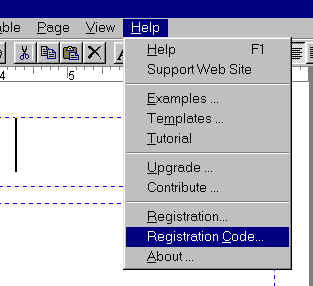
6. The Registration Code dialog box will appear.
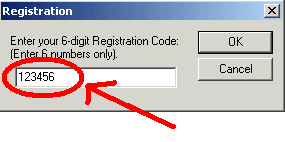
5. Enter your 6 to 10 digit registration code into the box. Enter only numeric digits. (Registration upgrade codes for Publish-iT version 3 are usually 8 digits long; always enter all 8 digits.) Then click on OK.
6. Publish-iT will respond with:
"Thank you for registering Publish-iT PRO.
The Time Limit restriction has been removed, and you can now create PDF
files".
You are now registered and can create PDF files.
7. If you get the message: "Sorry, but the Publish-iT PRO Upgrade code will only work on a Registered Version of Publish-iT", then you have entered the upgrade code, but you have never actually entered the Publish-iT registration code. You must register Publish-iT, enter the Publish-iT registration code, and then enter the upgrade code as expained above.
8. Now that you are registered, click on File -> PDF
-> Create PDF file.
If the PRINT dialog box appears, everything is fine and you can create PDF files.
9. If you get the message: "Although
you are a registered Publish-iT PRO user, you have not yet installed the PDF
file-generation upgrade.", then you must download and install the file
www.postersw.com/publishpro.exe.
This file is a complete reinstall of Publish-iT and the PRO upgrade - it usually
resolves all installation problems.
CAUTION: If you are running Windows 95, Windows 98, or Windows ME, then you must
use Publish-iT version 3.4. Download and install the file www.postersw.com/publishpro34.exe.
10. If you STILL get the message "Although
you are a registered Publish-iT PRO user, you have not yet installed the PDF
file-generation upgrade.", then you have multiple versions of
Publish-iT PRO on your system, and you must uninstall them:
a. Click on START -> All Programs -> Publish-iT -> Uninstall,
which will uninstall Publish-iT.
b. go back to step 9.
11. If you STILL get the message "Although
you are a registered Publish-iT PRO user, you have not yet installed the PDF
file-generation upgrade.", then you still have multiple versions of
Publish-iT PRO on your system, and you must manually DELETE them:
a. Click on START -> My Computer, which will start the Windows Explorer.
b. Double click on the C disk.
c. Double-click on 'Program Files'.
d. Look for any folder named 'Publish'. Delete it (drag it to the
waste basket)
e. Look for any folder named 'Publish-iT'. Delete it (drag it to the waste
basket)
f. go back to step 9.
12. If you click on File -> PDF -> Create PDF File and NOTHING HAPPENS (no error message appears), then you will need to manually install the PDF driver. To do this:
a. Search for the file "InstallPDF.bat".
To find this file, Click on Start -> Search -> Files
and Folders.
Enter the file name InstallPDF.bat.
Then click on the SEARCH NOW button.
b. When the file is found, double-click on it. This will install the PDF
driver.
c. If you did not find any file called InstallPDF.bat, then
download and install the file www.postersw.com/publishpro.exe.
Then start from step 11a.
If there is still a problem: email us
at support@postersw.com. Click on
Help->About, copy down the message that you get, and include that in the email.